I decided to build a time delay relay using an M5Stack unit.
Link to code
https://github.com/cedarlakeinstruments/M5-PeriodicRelay#m5-periodicrelay
If you'd like to subscribe to this blog, please click here.
I decided to build a time delay relay using an M5Stack unit.
Link to code
https://github.com/cedarlakeinstruments/M5-PeriodicRelay#m5-periodicrelay
If you'd like to subscribe to this blog, please click here.
I recently had to make a field upgrade to the software on some ESP32-based devices. I didn’t want to have to require that the operator go through the entire process of installing the Arduino IDE, download libraries, and all that not-so-fun stuff. For us techies, it’s no big deal. For a non-technical user who has tons of more important things to do, it becomes a royal pain in the butt.
So, what to do? From watching the IDE output, I could see that it called esptool.exe. A bit of research into this tool and it looked like the only problem we were likely to run into was figuring out which virtual COM port had been assigned to the device. Also, since there were a number of these units to reprogram, it needed to be efficient.
Enter the chgport command. chgport lets you change port settings, but for my purposes the most important part was that it lists the COM ports connected to the PC.
I could redirect the output from chgport to a file, then parse that file and supply esptool with the COM port of the device. After verifying this manually, I went forward and built this script.
set BOOT=PROGRAM.ino.bootloader.bin
set PART=PROGRAM.ino.partitions.bin
set PROG=PROGRAM.ino.m5stack_core2.bin
set APP=boot_app0.bin
chgport > port.txt
set /p PORTLINE= < port.txt
set PORTNAME=%PORTLINE:~0,5%
echo %PORTNAME%
esptool.exe --chip esp32 --port %PORTNAME% --baud 921600 --before default_reset --after hard_reset write_flash -z --flash_mode dio --flash_freq 80m --flash_size 16MB 0x1000 %BOOT% 0x8000 %PART% 0xe000 %APP% 0x10000 %PROG%
pause
The name of the actual file programmed into the M5Stack device was replaced above by “PROGRAM.ino” Telling the IDE to save the compiled binary will put this file, along with the bootloader and partition configuration into your current working directory.
Next, you can see that we redirect the output of chgport to a file, then set a variable PORTLINE to the content of that file. The next line strips out the first 5 characters and stores it in the PORTNAME variable. This imposes an important requirement for using this batch script: the Arduino device must be the only, or at least the first, COM port in the file. It’s possible to work around this limitation, but it would require a more complex batch file, or perhaps even a Python script or similar.
Assuming we can successfully get the COM port, the next line calls the esptool with the necessary parameters and the device is programmed. I added a “pause” command so the user can see the result of the script before the window disappears.
There you have it. HTH!
If you'd like to subscribe to this blog, please click here.
I love it when a project comes together nicely.
M5 Stack has some really great hardware and made this project so much smoother. 12V input signal with local status displayed on screen and also communicated to App via BLE! All based on the M5Stack Tough units.

If you'd like to subscribe to this blog, please click here.
You build this really cool prop. After days, weeks, months of work, it’s done. Just one more thing: it would be so cool if that little bit on top could rotate. But how do you do that? You know motors make things move but you don’t know the first thing about motors. That’s where I come in: I know a fair amount of motors (but I don’t know a whole lot about building great-looking props…).
OK, now what?
To make something move, we need a motor. Here’s a simple one to get started with.

OK, that’s actually two motors. They’re pretty cheap, so why just get one? I’m not going to post links since they’ll be outdated in seconds, but you can generally find these motors for under $5.00 each all over the web. Search “small gearmotor” and you’ll get tons of hits. These are DC gearmotors. “DC” refers to the fact that they run on Direct Current, such as what you get from a battery, as opposed to AC which is what comes from a wall outlet. A gearmotor is a type of motor that contains a gearbox. Normally, motors spin at pretty high speeds: thousands of rotations per minute(RPMs). With the embedded gearbox, we get a more useful rotation rate that’s generally between 15-100 RPM. Slower or faster speeds are available. The ones above has two output shafts that provide around 140 RPM.
OK. I’ll post one link: these guys will probably be selling them for a while
Now, any motor needs a power source. The sample ones above are small enough that they can be battery powered. Three AA’s will run them for quite a while.
An important feature of DC motors is that their speed depends on the voltage you give them. If you run these from four AA’s they will run faster than if you ran them from two. Normally, they take 4.5 Volts, which is what you would get from the three AA’s mentioned above. If you want them to run all the time, or just don’t want to be bothered replacing batteries, you can also run them from a 5V “wall wart” power supply.

Once we have the motor and a power source, it might be nice to have an easy way to control it. This is where a switch comes in. It completes or breaks the circuit between motor and power and so turns the motor on or off.

So let’s put this all together. You know what this needs? A drawing. Drawings that electrical engineers use to show connections are called schematic diagrams. Here’s what it looks like.
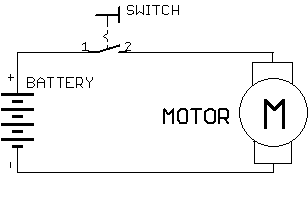
As you can see there are the three elements we talked about: the battery for power supply, a motor, and a switch to turn it on and off. Look at the symbol for a switch: it shows that the contacts (1&2) are not touching. This means that the circuit is incomplete and current will not flow. When the switch is closed by pushing the shiny arm on top, those contacts will touch and complete the circuit, causing current to flow through the motor and making it move.
Enough for now? Next time we’ll wire up actual components and see how that goes.
If you'd like to subscribe to this blog, please click here.
So you’ve been hearing about this Arduino thing and you made the jump and downloaded the IDE since it’s a good first step and doesn’t cost anything. Now what?
Well, first of all, what’s an “IDE?” An IDE is an abbreviation for Integrated Development Environment. To write code you need a text editor and to program the Arduino device, you need a programmer. The “I” in Integrated means that the application contains both an editor and a programmer. The Arduino IDE is a very basic one but it gets the job done.
So, what’s a “sketch?” A sketch is the Arduino terminology for a computer program, which is the set of instructions you give a computer to tell it to do something. We also call this “code.” Why the Arduino inventors called a program a sketch I have no idea, but it seems to have stuck.
void setup()
{
}The lines above are familiar to anyone who’s written an Arduino sketch. The basic outline of a sketch has two of these blocks called “functions.” A function is a short block of code that can be called, or told to execute from anywhere in your program. The other basic function is “loop” and we’ll get to it later. For now, the important thing to know is that setup is called when the program starts and loop is called repeatedly, over and over.
Since setup is called at the beginning, it’s the place where we put statements that need to be executed as soon as the Arduino starts up. e.g., we need to tell it which pins we want to use as inputs and outputs, what special configurations they need, and so on. Here’s a basic program that makes pins 2&3 outputs and blinks them five times.
void setup(void)
{
// Set pins 2 and 3 as outputs
pinMode(2, OUTPUT);
pinMode(3, OUTPUT);
// Declare a variable for counting
int i = 0;
// Turn pins 2 & 3 off 5 times
// using a for... loop
for( i = 0; i < 5; i++ )
{
// Turn OFF pin 2
digitalWrite(2, LOW);
// Turn ON pin 3
digitalWrite(3, HIGH);
// Pause for 1000 milliseconds (1 second)
delay(1000);
// Turn ON pin 2
digitalWrite(2, HIGH);
// Turn OFF pin 3
digitalWrite(3, LOW);
// Pause for 1000 milliseconds (1 second)
delay(1000);
}
// Turn OFF pin 2
digitalWrite(2, LOW);
}The short block of code above shows something important that’s often ignored: you can do real work in the setup() function. In fact, for some very short programs that just need to do a task and stop, it’s a good way to write your code.
If you'd like to subscribe to this blog, please click here.
A surprising amount of my Arduino project building tasks comes from people who have an urgent project and got in way over their head. They’ve selected components, maybe even purchased them. They’ve started learning about the Arduino ecosystem and begun learning to code.
Then Life Happens. The project has to be pushed back since they don’t have time to learn what they need to, or other issues come up, so they turn to me to redo the job from scratch, or clean it up.
And sometimes you’re just stuck on a particular problem and you could continue on your own if you became “unstuck.” You can turn to online forums in this case, but they can be hit or miss. Sometimes you get the perfect answer, but often people online are rude to newcomers, snarky, make you feel unwelcome, or just give bad info. Also, even when you’ve been told “just Google it,” it’s pretty hard to “just Google it” for something technical like an Arduino sensor if you don’t even know what the search terms would be. Does this sound familiar?
I can help.
I’ll answer your Arduino questions for a set fee. You will receive polite, respectful, and timely help at reasonable rates. Unlike anonymous forums, we have a vested interested in proving useful help and keeping you happy.
An example question would be: “why does this function fail after it’s been running for a while? Or, what’s the difference between all these sensors and which one should I select, and why?”
Generally, if your question is something that’s been asked a thousand times on the online forums, we’ll just point you at an existing answer. Sure, I can tell you “how to control a solenoid with my Arduino” but so, so many people have answered the same question before that it’s better to take advantage of existing resources than to create yet another duplicate.
Now, clearly with the cost of software development being what it is, we can’t write custom sketches at these prices, but we can point out where a sketch is wrong or should be rewritten. If you need help selecting a peripheral like a solenoid valve or a Photomultiplier tube for your Arduino, we’ll do the research for you. If we feel we can’t do your question justice, you will receive a refund if you’ve prepaid!
As far as rates go, the price is $25 for a single question, $100/week for one question per day or $350/month for unlimited questions. Consider that last rate a retainer, if you will.
For some of the more unusual or newer products, we may have to do substantial research, and there are likely going to be a few questions we will have to decline and refund your money because proprietary information that we don’t have access to can be involved. But by and large, I’m sure that the service will help a lot of people be successful with their Arduino projects.
But I feel it’s worth a try. I know there are people that need questions answered who aren’t getting the assistance they deserve.
Click on the button below and it will take you to a payment page for the single, $25 answer. I will respond to your question within 24 hours. I also use this $25 level as my “tip jar.” Sometimes when I help someone online (with no expectation of payment), they are so grateful they’d like to reciprocate, so this works to leave a small payment.
If you'd like to subscribe to this blog, please click here.
… that is the question.
Should you solder connections between your Arduino and external boards?
Soldering is a method of making electrical and (usually) minor structural connections. It can be a permanent and reliable connection that lasts for decades. Sometimes, however, that can be a drawback since soldered connections make it harder to replace or upgrade external boards when they fail. It’s also not a panacea: while a properly constructed soldered joint can be very strong, the point where the solder ends tends to be brittle and can lead to failures if that section of the wire moves. The typical remedy for this is a strain relief — secure the wire so it can’t move or vibrated.
Pin and socket connections are a popular alternative to soldering, especially in the Arduino world where many newcomers don’t have soldering experience. They too can be very reliable: a snug fit between pin and socket can be gas-tight and resist corrosion for a very long time. It has a similar drawback to soldered connections when the item is in an area subject to vibration: the wires can come loose. Typical solutions for this are to use cable connectors with ramps, clips, or other locking mechanisms. For the popular Arduino wire jumpers, they can be bundled in groups and secured with wire ties. By tying them together, they behave more like a single connector with a group of wires and it takes more force to dislodge them. Also, the wire bundle can be secured to a fixed point, so it won’t move.
Some single-wire terminations such as Faston terminals actually dislodge a small amount of metal when the connection is made. They fit so tightly that no additional wire restraint is needed.
So solder, or pins for wire to board connection? In the end they’re both quite useful and reliable, but my preference is generally for pin and socket. Their versatility far outstrips the few drawbacks.
If you'd like to subscribe to this blog, please click here.
I made a post over at the popular Arduino forum on a topic where someone was inquiring about available enclosures. The community tends to respond “just 3D print one” but that’s a mistake in my opinion.
3D printing, while useful, seems pointless to me unless you’re looking for something not available off the shelf. Even then, the 3D print falls short if you need a transparent cover, or a NEMA4X /IP66 (washdown-proof) rating, or any number of other structural properties. That off the shelf $20 polycarbonate case has a lot of engineering time put into it and provides a huge amount of convenience.
As far as laser cut enclosures are concerned, I’ve yet to find one that doesn’t look completely ugly like something a 6 year-old put together for a craft class.
Seriously, burnt wood edges is not a professional look! I have seen professional enclosures for large machines made out of wood and particle board and you’d never know what the material was. When designed by an engineer who knows what he’s doing, wood can be a fantastic material.
The amateurish laser-cut “snap together jigsaw cases” all look like crap in my opinion. And that’s a pity, because you can do some great stuff with a laser cutter. It’s just that the community has apparently decided to embrace the lowest common denominator design quality.
My gotos for great cases are Polycase & Bud for plastic wall and desk mount enclosures. Polycase is great for getting your enclosures custom modified (cutouts, slots, custom printing, etc.) at reasonable prices. I also like Hammond for metal enclosures (although Bud has some nice aluminum cast boxes). Serpac or OPC for handheld/belt mount types. Altech for industrial enclosures with electrical knockouts (although Polycase is now carrying those also).
A few links:
Polycase https://www.polycase.com/
Bud https://www.budind.com/plastic_boxes.php
Small Hammond enclosures. I like these for Arduino Nano since they fit nicely and the 1551 enclosure comes in many versions http://www.hammondmfg.com/dwg9.htm
You can find these and many, many more enclosures for sale at my favorite electronics distributor, Digi-Key.
If you'd like to subscribe to this blog, please click here.
One interesting application for our PRT232 pulse counter is reading bill acceptors and coin acceptors from a desktop computer.
A coin acceptor is used to pay for a product or service. You’re probably quite familiar with them from using commercial laundry machines or video game arcades. In these situations, they are built into the equipment. However we are seeing an increase in cases where someone is adding a payment facility via a bill acceptor or a coin acceptor to equipment that was not designed for it. An example would be a kiosk that dispenses water. There are many of these in grocery stores where you can fill up your bottle with pure water and then pay for it at the counter. But many entrepreneurs are taking water dispensers and making it possible for the customer to pay directly at the point of sale.
These acceptors work by sending a number of pulses corresponding to the coin or bill that is entered. e.g., a quarter may provide a single pulse while a dollar bill gives four pulses. Our pulse counting devices are obviously a natural fit for the application. They will accept the pulse output from the coin acceptor, count the pulses and provide a serial RS232 interface to the PC making it simple to tally the dollar amount entered.
By using a counter to RS232 device like our PRT232 or PRT232F (6 count inputs), now the PC computer can be used to track usage, make automated daily reports, provide the customer enhanced user interface and so improve your sales performance.
We provide a sample of software that uses the PRT232 as a dispense controller. It can be easily modified for your own use. We also offer custom software and hardware development in this area.
One example of what we have done is the situation when the bill acceptor must be connected to a machine that doesn’t correspond exactly with its operation. For example, perhaps you are building a vacuum cleaner that the operator pays to use (as often found at a car wash). The vacuum may have been designed to start with a contact closure, but in order to use your coin acceptor, you must translate the four pulses from four quarters being deposited into a single output. We have designed electronics to solve exactly this situation. If you need something similar, contact us.
If you'd like to subscribe to this blog, please click here.
Time is probably the most commonly controlled process variable. Timers are all over the place in industrial control. Odds are, if you need some type of timer, no matter how strange, you can find it off the shelf.
Now, many of these timers used a chip usually referred to as the “555.” The LM555 originally made by (I think; someone will correct me) National Semiconductor was a very versatile device, but it was at the heart of many time-delay relays, short timing circuits, etc.
So once upon a time, if you wanted to build a basic timer, odds are you would wire up a 555 into a circuit. To build a handful, or just one, you’d use a perf board,
 maybe you might use wire wrap or even dead-bug construction (my favorite!)
maybe you might use wire wrap or even dead-bug construction (my favorite!)
It would be time consuming,but maybe you had no choice because the timer had some weird requirement that no off the shelf timer had, or needed to fit into an oddly shaped space.
What does this have to do with Arduinos? Well, you can program any timing sequence into an Arduino. Say you want the heater on a commercial ironing board to come on for five seconds when the operator lowers it, a 555 does it easily. If you want the heater to come on for five seconds and when the board is raised again, a fan to blow for 10 seconds to cool the clothing, the 555 can still be used. Maybe you need two of them. But now, the Arduino becomes an easier solution. Whether you need one time sequence, or dozens, a single Arduino can be programmed to do it. When you factor in the labor of wiring a circuit board with the 555, the low off the shelf price of the Arduino makes it even more attractive.
This is the wonder of the time we live in: an off the shelf microprocessor board is now inexpensive enough to be used for logic replacement.
Amazing
If you'd like to subscribe to this blog, please click here.